Unit testing with JUnit
A unit test is a piece of code written by a developer that tests a specific functionality in the code which is tested. Unit tests can ensure that functionality is working and can be used to validate that this functionality still works after code changes.
Setup JUnit in eclipse
Here we will see how to setup the test classes in eclipse:
A unit test is a piece of code written by a developer that tests a specific functionality in the code which is tested. Unit tests can ensure that functionality is working and can be used to validate that this functionality still works after code changes.
Setup JUnit in eclipse
Here we will see how to setup the test classes in eclipse:
- Create a new project, name it whatever you want, say JUnitDemo.

- It would be good to create the unit tests in a separate folder as a good practise. Create therefore a new source folder "test" via right mouse click on your project, select properties and choose the "Java Build Path". Select the tab source code. Press "Add folder" then then press "Create new folder". Create the folder "test".

- Create the class to be tested - Add it to the normal source folder.
public class Calc { public long add(int a, int b) { return a+b; } } - Tester class - Right click on test folder, and either make a new JUnit test case or a simple class and add @Test annotation on the methods of this class.
import org.junit.Test; import static org.junit.Assert.assertEquals; public class CalcTest { @Test public void testAdd() { assertEquals(5, new Calc().add(2, 3)); } } - Now run the test class like this:

- Now in the end you will see the following result as green if test was successful and red otherwise.
- The tests: Unlike in JUnit 3.x you don't have to extend TestCase to implement tests. A simple Java class can be used as a TestCase. The test methods have to be simply annotated with org.junit.Test annotation as shown below
@Test public void emptyTest() { stack = new Stack<String>(); assertTrue(stack.isEmpty()); }
- Using Assert Methods: In JUnit 4 test classes do not inherit from TestCase, as a result, the Assert methods are not available to the test classes. In order to use the Assert methods, you have to use either the prefixed syntax (Assert.assertEquals()) or, use a static import for the Assert class.
import static org.junit.Assert.*;
Now the assert methods may be used directly as done with the previous versions of JUnit. - Changes in Assert Methods: The new assertEquals methods use Autoboxing, and hence all the assertEquals(primitive, primitive) methods will be tested as assertEquals(Object, Object). This may lead to some interesting results. For example autoboxing will convert all numbers to the Integer class, so an Integer(10) may not be equal to Long(10). This has to be considered when writing tests for arithmetic methods. For example, the following Calc class and it's corresponding test CalcTest will give you an error.
Calc.java
public class Calc { public long add(int a, int b) { return a+b; } }
CalcTest.java
import org.junit.Test; import static org.junit.Assert.assertEquals; public class CalcTest { @Test public void testAdd() { assertEquals(5, new Calc().add(2, 3)); } }
You will end up with the following error.java.lang.AssertionError: expected:<5> but was:<5>
This is due to autoboxing. By default all the integers are cast to Integer, but we were expecting long here. Hence the error. In order to overcome this problem, it is better if you type cast the first parameter in the assertEquals to the appropriate return type for the tested method as follows:
assertEquals((long)5, new Calc().add(2, 3));
There are also a couple of methods for comparing Arrays:
public static void assertEquals(String message, Object[] expecteds, Object[] actuals); public static void assertEquals(Object[] expecteds, Object[] actuals);
- Setup and TearDown: You need not have to create setup and teardown methods for setup and teardown. The @Before, @After and @BeforeClass, @AfterClass annotations are used for implementing setup and teardown operations. The @Before and @BeforeClass methods are run before running the tests. The @After and @AfterClass methods are run after the tests are run. The only difference being that the @Before and @After can be used for multiple methods in a class, but the @BeforeClass and @AfterClass can be used only once per class.
- Parameterized Tests: JUnit 4 comes with another special runner: Parameterized, which allows you to run the same test with different data. For example, in the the following peice of code will imply that the tests will run four times, with the parameter "number" changed each time to the value in the array.
@RunWith(value = Parameterized.class) public class StackTest { Stack<Integer> stack; private int number; public StackTest(int number) { this.number = number; } @Parameters public static Collection data() { Object[][] data = new Object[][] { { 1 }, { 2 }, { 3 }, { 4 } }; return Arrays.asList(data); } ... }
The requirement for parameterized tests is to- Have the annotation @RunWith for the Test Class
- Have a public static method that returns a Collection for data. Each element of the collection must be an Array of the various paramters used for the test.
- You will also need a public constructor that uses the parameters
- Test Suites: In JUnit 3.8 you had to add a suite() method to your classes, to run all tests as a suite. With JUnit 4 you use annotations instead. To run the CalculatorTest and SquareTest you write an empty class with @RunWith and @Suite annotations.
import org.junit.runner.RunWith; import org.junit.runners.Suite; @RunWith(Suite.class) @Suite.SuiteClasses({StackTest.class}) public class AllTests { }
The "Suite" class takes SuiteClasses as argument which is a list of all the classes that can be run in the suite. The following is a listing of the example StackTest used in the post:
Static imports with Eclipse
Open the Preferences via Window -> Preferences and select Java > Editor > Content Assist > Favorites. Add then via "New Member" the methods you need. For example this makes the assertTrue, assertFalse and assertEquals method available.
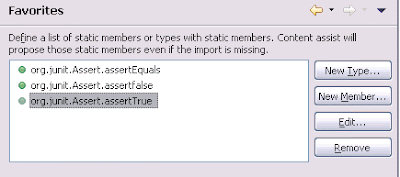
You can now use Content Assist (Ctrl+Space) to add the method and the import.
I suggest to add at least the following new members.
- org.junit.Assert.assertTrue
- org.junit.Assert.assertFalse
- org.junit.Assert.assertEquals
- org.junit.Assert.fail
Annotations
Annotations
| Annotation | Description |
|---|---|
| @Test public void method() | Annotation @Test identifies that this method is a test method. |
| @Before public void method() | Will perform the method() before each test. This method can prepare the test environment, e.g. read input data, initialize the class) |
| @After public void method() | Test method must start with test |
| @BeforeClass public void method() | Will perform the method before the start of all tests. This can be used to perform time intensive activities for example be used to connect to a database |
| @AfterClass public void method() | Will perform the method after all tests have finished. This can be used to perform clean-up activities for example be used to disconnect to a database |
| @Ignore | Will ignore the test method, e.g. useful if the underlying code has been changed and the test has not yet been adapted or if the runtime of this test is just to long to be included. |
| @Test(expected=IllegalArgumentException.class) | Tests if the method throws the named exception |
| @Test(timeout=100) | Fails if the method takes longer then 100 milliseconds |
Assert statements
Test methods
| Statement | Description |
|---|---|
| fail(String) | Let the method fail, might be usable to check that a certain part of the code is not reached. |
| assertTrue(true); | True |
| assertsEquals([String message], expected, actual) | Test if the values are the same. Note: for arrays the reference is checked not the content of the arrays |
| assertsEquals([String message], expected, actual, tolerance) | Usage for float and double; the tolerance are the number of decimals which must be the same |
| assertNull([message], object) | Checks if the object is null |
| assertNotNull([message], object) | Check if the object is not null |
| assertSame([String], expected, actual) | Check if both variables refer to the same object |
| assertNotSame([String], expected, actual) | Check that both variables refer not to the same object |
| assertTrue([message], boolean condition) | Check if the boolean condition is true. |
Download the source
The source code can be downloaded from here.
No comments:
Post a Comment