For setting up eclipse with android – we need eclipse for sure. 
So we need -
- Eclipse EE
- Install Android Development Toolkit or ADT plugin in eclipse
- Android SDK
Installing Eclipse
Download eclipse from Eclipse IDE for Java EE developer. If you already have eclipse please ignore this.Download the Android SDK
Download the Android SDK from here and extract at some location you like.Install ADT plugin in Eclipse
Next, open Eclipse back up, as we will be adding the Android information to Eclipse. In Eclipse, select "Help -> Install New Software" as shown: In the window that pops up, select "Add", and in the windows that pops up,
In the window that pops up, select "Add", and in the windows that pops up, 
Enter "Android" for the name, and for the location, use "https://dl-ssl.google.com/android/eclipse/". Hit "OK". If that location does not work, take the "s" off of "https".
The following window will appear.

Please select all the packages that appear, and hit "Next -> Next", accept the terms, and then click "Finish".

This will begin downloading the Android Development Tools. This will go on in the background of Eclipse. Once it's done downloading, it will prompt you to restart Eclipse. Please do so. (If it tells you you are downloading unsigned content, please say that it's okay.)
Configuration
Next, navigate to Window Preferences and select Android. Get the path of the installed folder.
Select Window -> Android SDK and AVD Manager from the menu.

Select the Available Packages on the left and select the Android versions you want. (I usually pick 1.6, 2.1, 2.2, 2.3, and 3.0). "Accept" the terms and click "Install". This will take quite a bit of time to install all of these, so please be patient.

Press "Install selected" and confirm the license for all package. After the installation restart Eclipse.
That's all we are almost done.
Create the Android Emulator Device
The Android tools include an emulator. This emulator behaves like a real Android device in most cases and allow you to test your application without having a real device. You can emulate one or several devices with different configurations. Each configuration is defined via an "Android Virtual Device" (AVD).To define an AVD press the device manager button, press "New" and maintain the following.

Select Virtual Drive tab on left and click New.
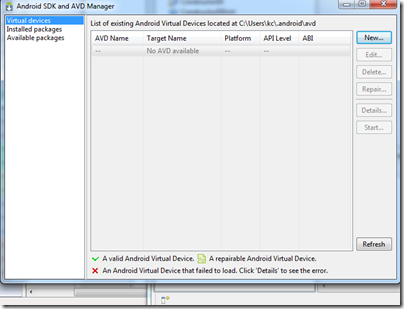
Name the device and select on which Android you want to work.

Press "Create AVD".
This will create the device and display it under the "Virtual devices". To test if your setup is correct, select your device and press "Start".

You will get to see AVD launch options -
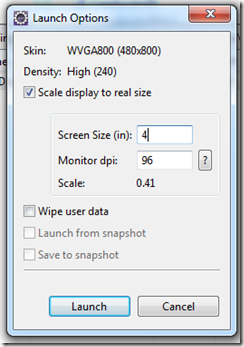
After (little long time) your device should be started.

No comments:
Post a Comment